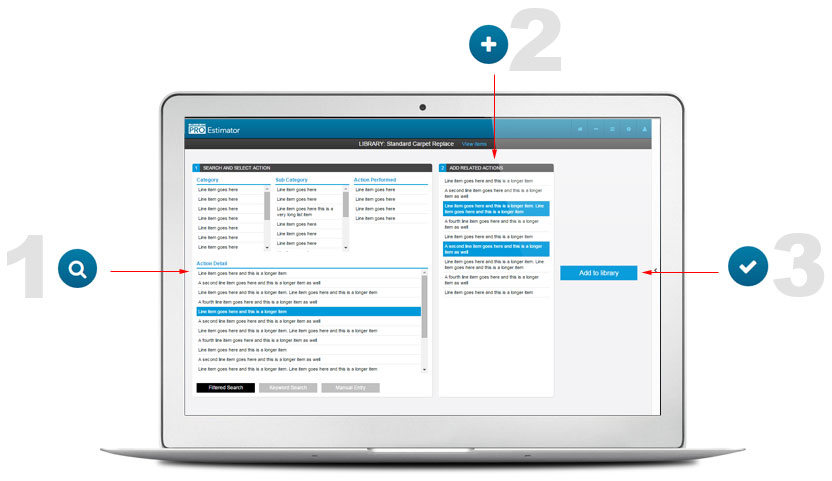Success
Action Failed
No Result
Exit Menu
Dashboard
Line Item BuilderCustom Line Items
Library BuilderCustom Libraries
SettingsGeneral Project Settings
ProfileUser Account
Log offLog Off Account
Smart repeatable process allows or quick estimation
Build Estimate Items
You build your estimates through Tasks. Create and name a task (ie. Electrical Work) and then search and add line items and areas they apply.
Edit Line Items
Input your quantities or use the provided calculators. You can edit Labor, Material, Equipment, Tax, Profit and Overhead on every line item.
Create Reports
Select by task, area, individually or any combination of line items and then create a report from the selected. Create as many work orders or estimates as you need.
Everything you need to create and manage your construction estimates
Custom Library and Line Item Builders
Create your own custom line items manually or by editing a Bluebook item. Save them for repeated use with your own subcategories. You can also create libraries of line items for re-use making it easy to apply multiple items to multiple areas in just a few clicks.
Control Every Aspect of an Individual Line Item's Cost
When you begin an estimate you set your overall profit and overhead. Once you get to your estimate view, you have the ability to adjust each line items tax, profit, overhead, labor, material and equipment cost.
Select Individual Line Items and Create Trackable Work Orders and Estimates
You can select anywhere from one line item to all of them and create an estimate or work order. You choose the options, show pricing, include photos and more. You can even set alerts for any report you create.
Easily Apply One or More Actions to Multiple Areas
Performing the same action(s) to multiple areas? The task builder makes it easy to find your item, select any related actions, and then apply them to multiple areas.
Introducing Tasks - The smartest way to build and organize an estimate
Tasks make managing your estimate easy and gives you the flexibility to separate your electrical work from drywall, or phase one from phase two.
No matter how many tasks are created, we automatically re-assemble your line items into area by area in your estimate view. You can create as many tasks as you want, or you can create your entire estimate
in one task. The flexibility is yours.
Adding items to a task is accomplished in 3 easy steps:
STEP ONE: Search Line Items
You can search by either filtering through categories, or by keyword. Finding line items is simple and fast.
STEP TWO: Add Related Items
Based on your selection, the Bluebook PRO Estimator will present you with a list of common related items for you to select.
STEP THREE: Choose Areas to Apply
Choose where you want to add the items and the system will do the rest. No need to duplicate items to an area afterwords.
Estimate Details: Define quantities, select items and create reports...
It's really that easy.
The Estimate View takes all of your tasks, combines and displays them area by area. You now have all the control to edit pricing, add photos, calculate quantities and more. Included in the estimate view:
Area Calculators, One Click Quantity Fill
Input the area measurements (short wall, long wall, etc..) and we calculate the square footage for you. One click of a button and we will apply those quantities to the relevant line items for that area.
Individual Labor, Material and Equipment Prices Editable
You have editable control over every aspect of Labor, Material and Equipment price for each line item. Set Tax, Profit and Overhead for each LME that makes up the price.
Helpful Specialized Calculators
Concrete Slabs, Roof Area and more. The system has all the calculators you need to estimate your quantities
Select and Hide Line Items For Easy Report Generation
You can select line items by area, task or by hand and generate a report based on those selections. You choose the options for your report. For work orders, hide pricing and show your vendor information. For estimates, show pricing, notes and customer information. You choose the configuration and can create as many reports you want.
Move your mouse over the orange areas to learn more about the Estimate View
Create multiple Estimates, Invoices and Work Orders for one project
Need to send your drywall vendor a work order for your renovation project? You can easily select only the items that pertain to that work, create a work order and set tracking to make sure you stay on top of it. And, of course, you can select all items and create an estimate for your client. You choose what shows on each report. Did we mention you can create invoices too? Hover over the orange icons to learn more about report creation.
All reports are easily accessed for each project
All reports are convieniently organized for on demand access. You have the ability to send a link to the report, set tracking, set the status and more.
Create re-usable custom line items for use in any estimate
The Bluebook PRO Estimator allows you to create a line item of your own for use in any of your estimates. You also have the ability to edit a Bluebook line item to make it your own. With the line item builder you can:
Create a custom line item from scratch, setting its Labor, Material and Equipment to determine overall pricing
Edit an existing Bluebook line item to create a custom one
Organize your custom line items with sub categories for easy searching
Use your custom line items in libraries for easy one-click completion of a task
Libraries make it quick to add multiple items,
saving time when building your estimate
If you perform a group of line item actions frequently, you can group them into a Library. When you select that library from the item list, all items will show with just one click. This makes inputting routine tasks quicker, saving you time and money. And to make things easier, you always have Bluebook libraries pre built into the solution for you to start with.
STEP ONE: Search Line Items
You can search by either filtering through categories, or by keyword. Finding line items is simple and fast.
STEP TWO: Add Related Items
Based on your selection, the Bluebook PRO Estimator will present you with a list of common related items for you to select.
STEP THREE: Click "Add to Library"
That's it! Repeat the steps as many times as needed until you have all items you want for that library. That library will now be available when you are building your estimate.